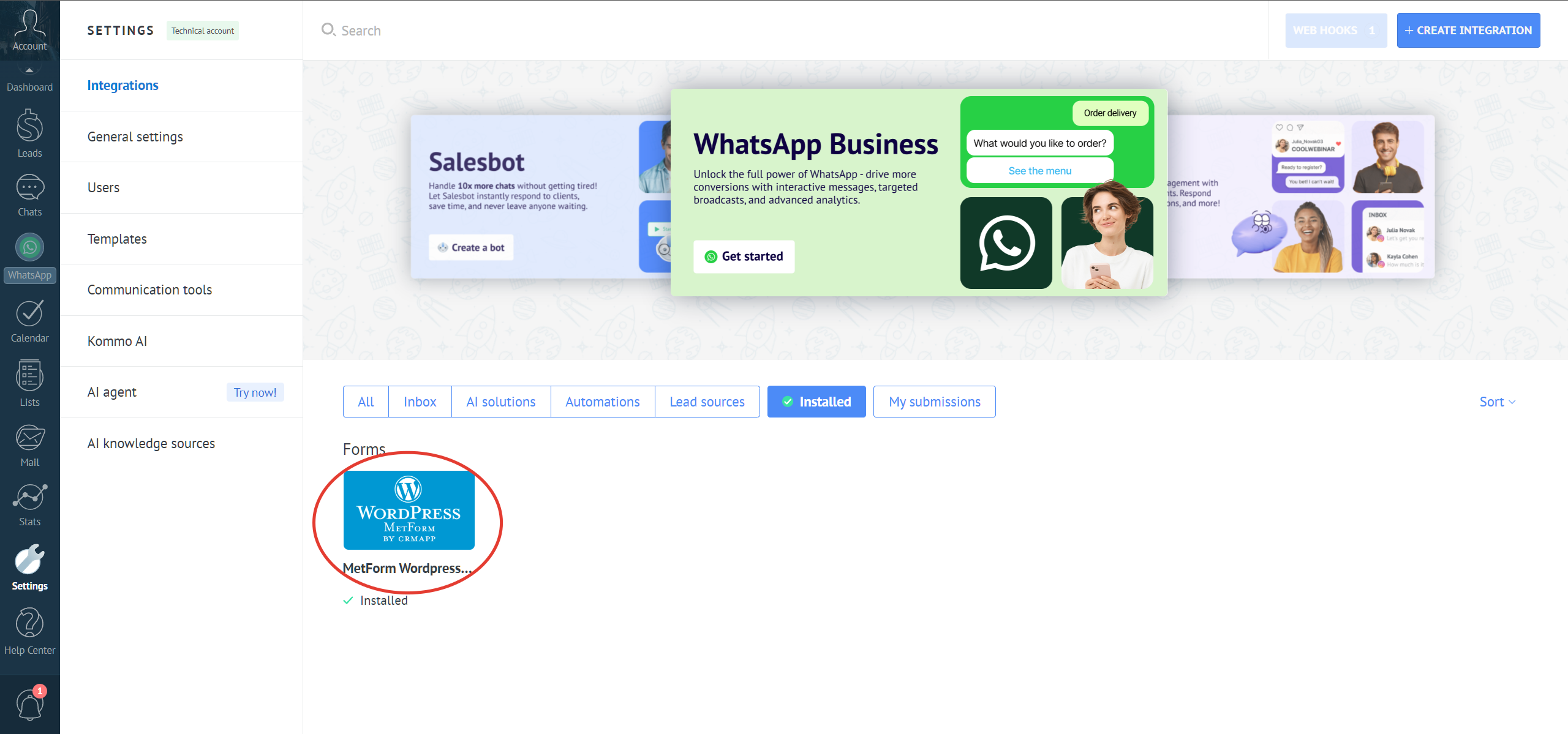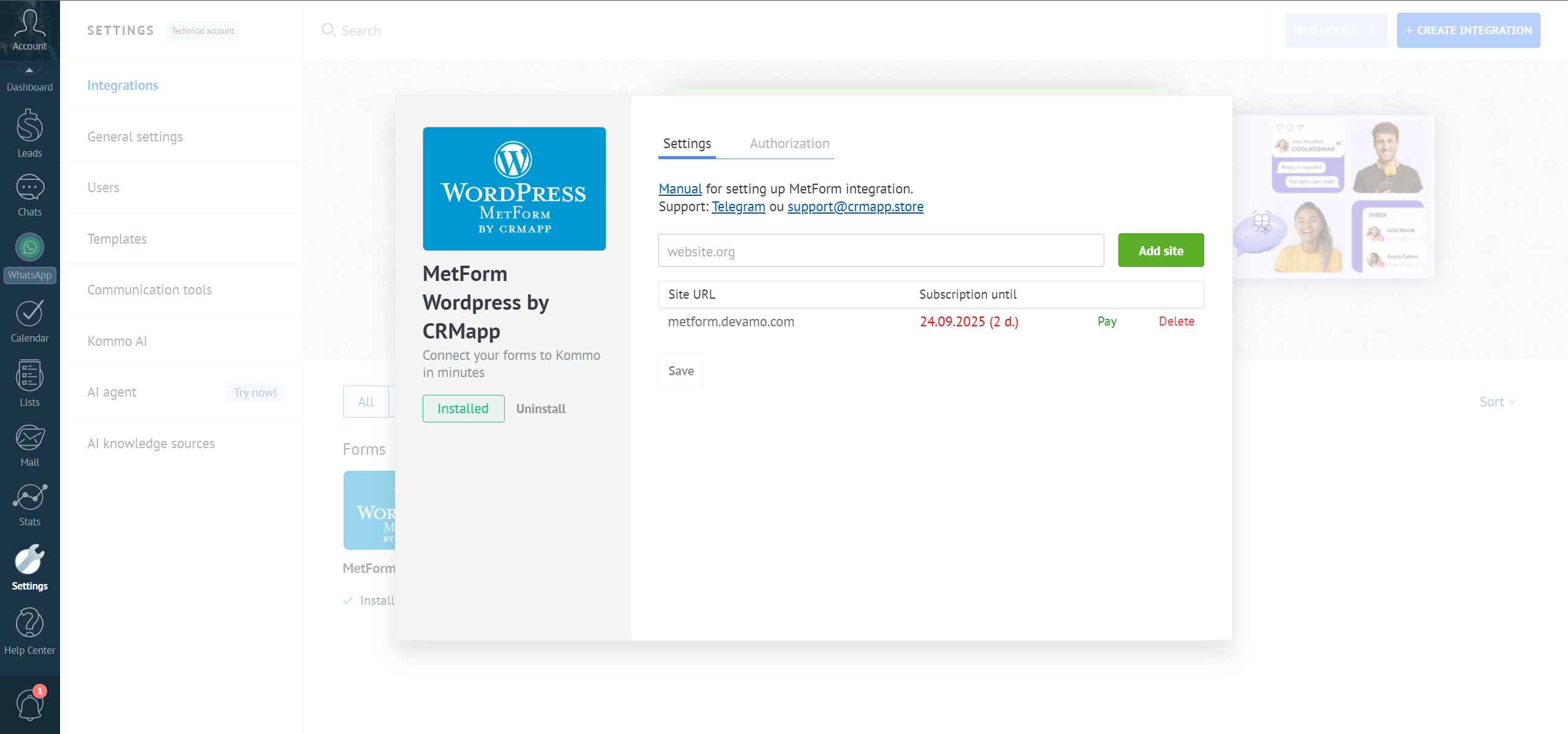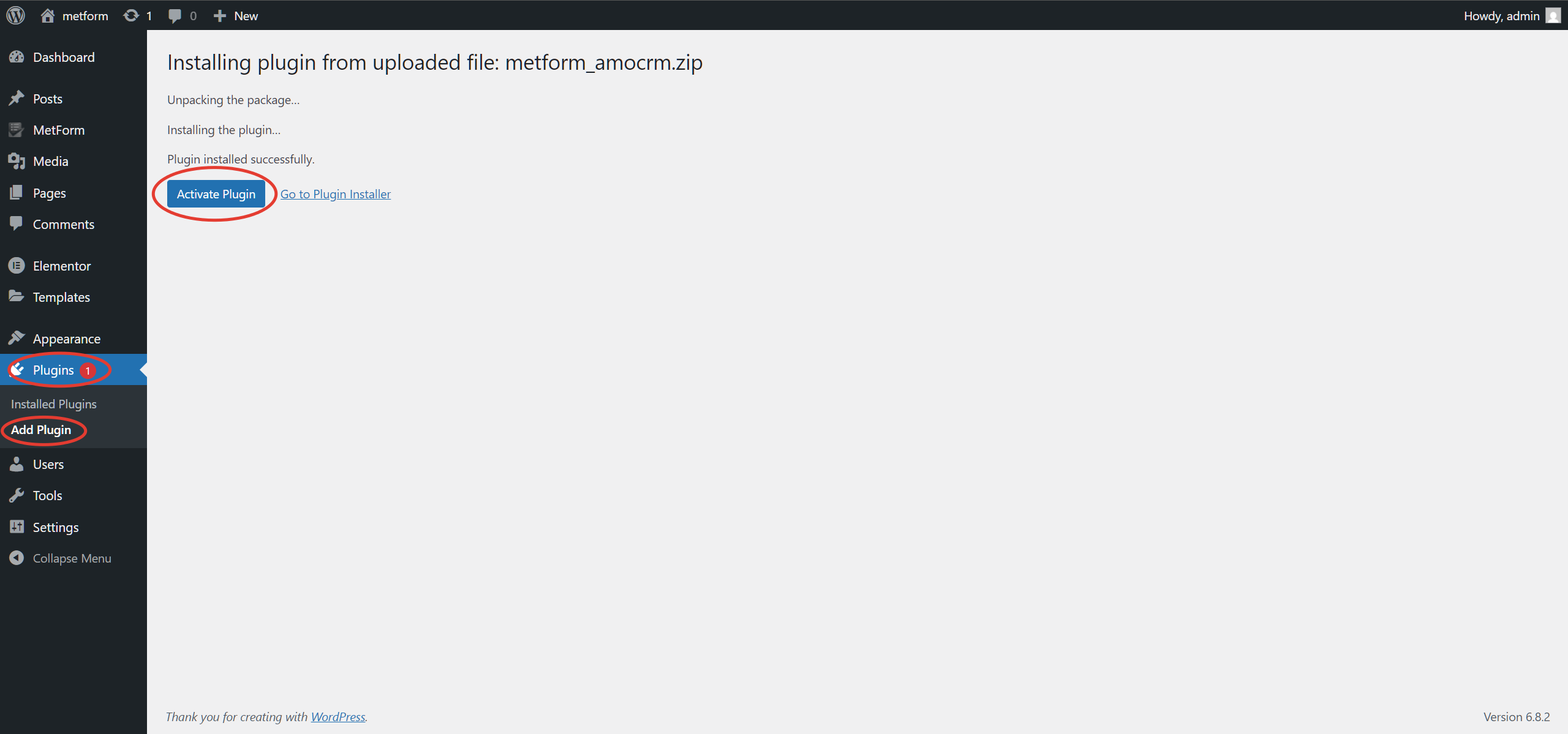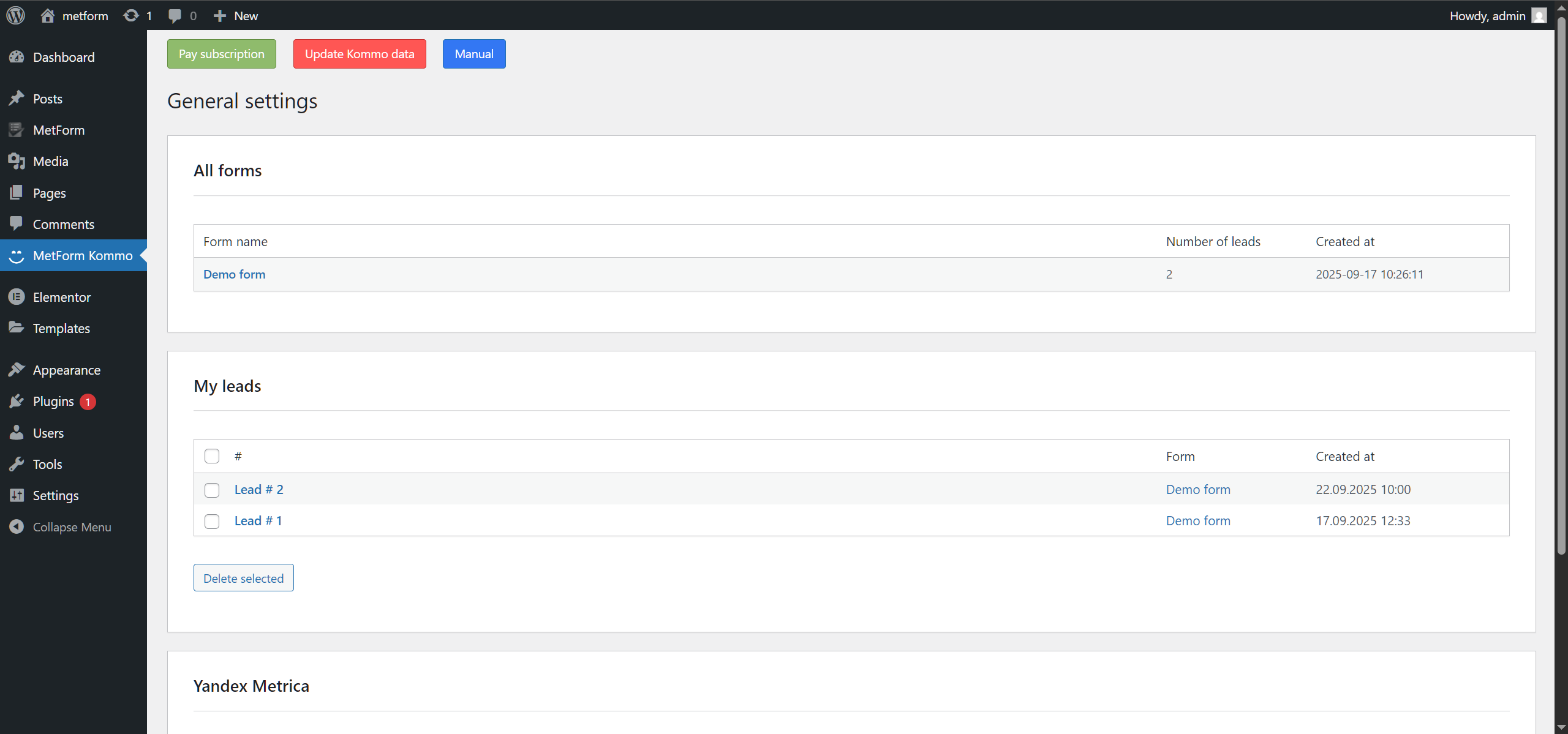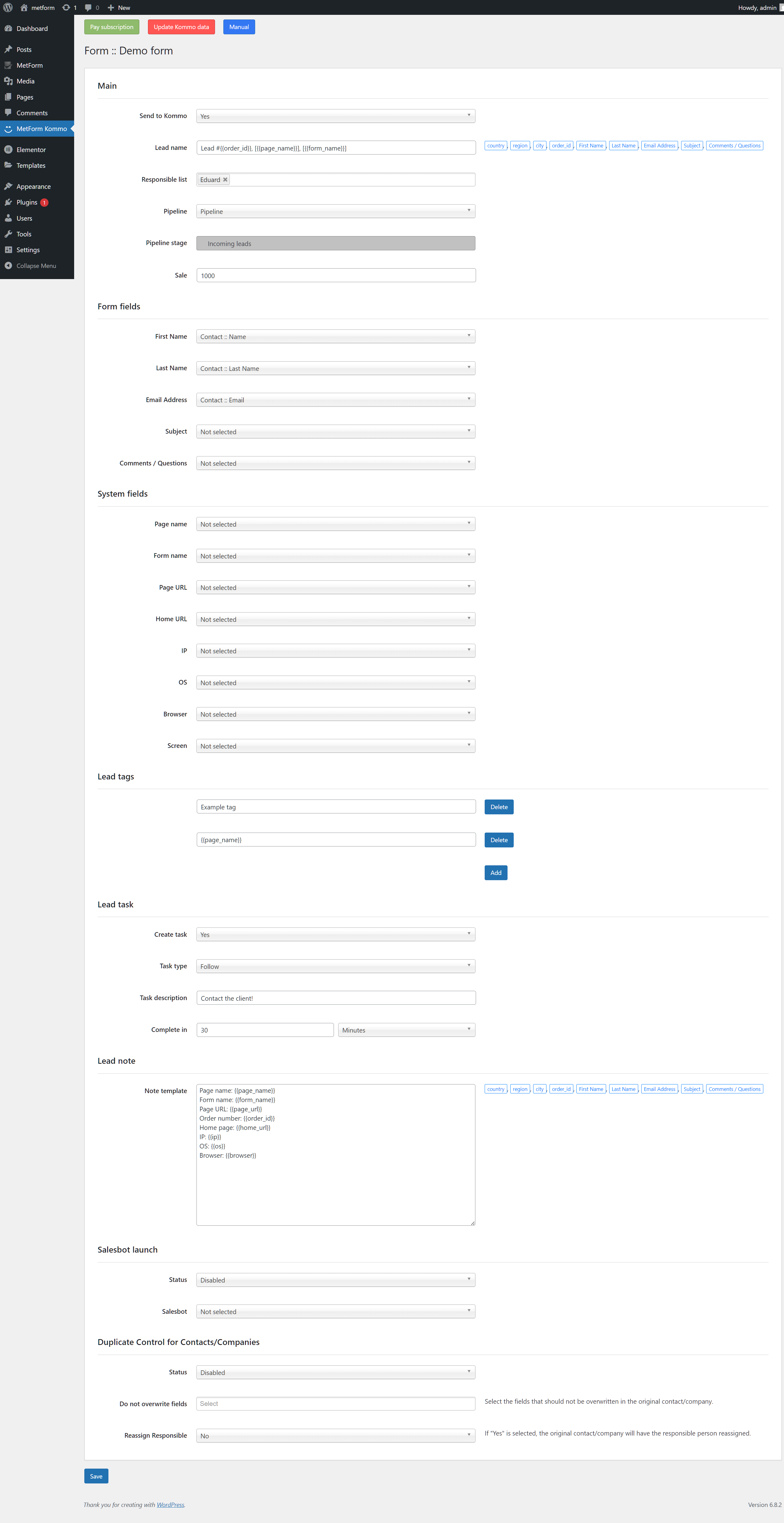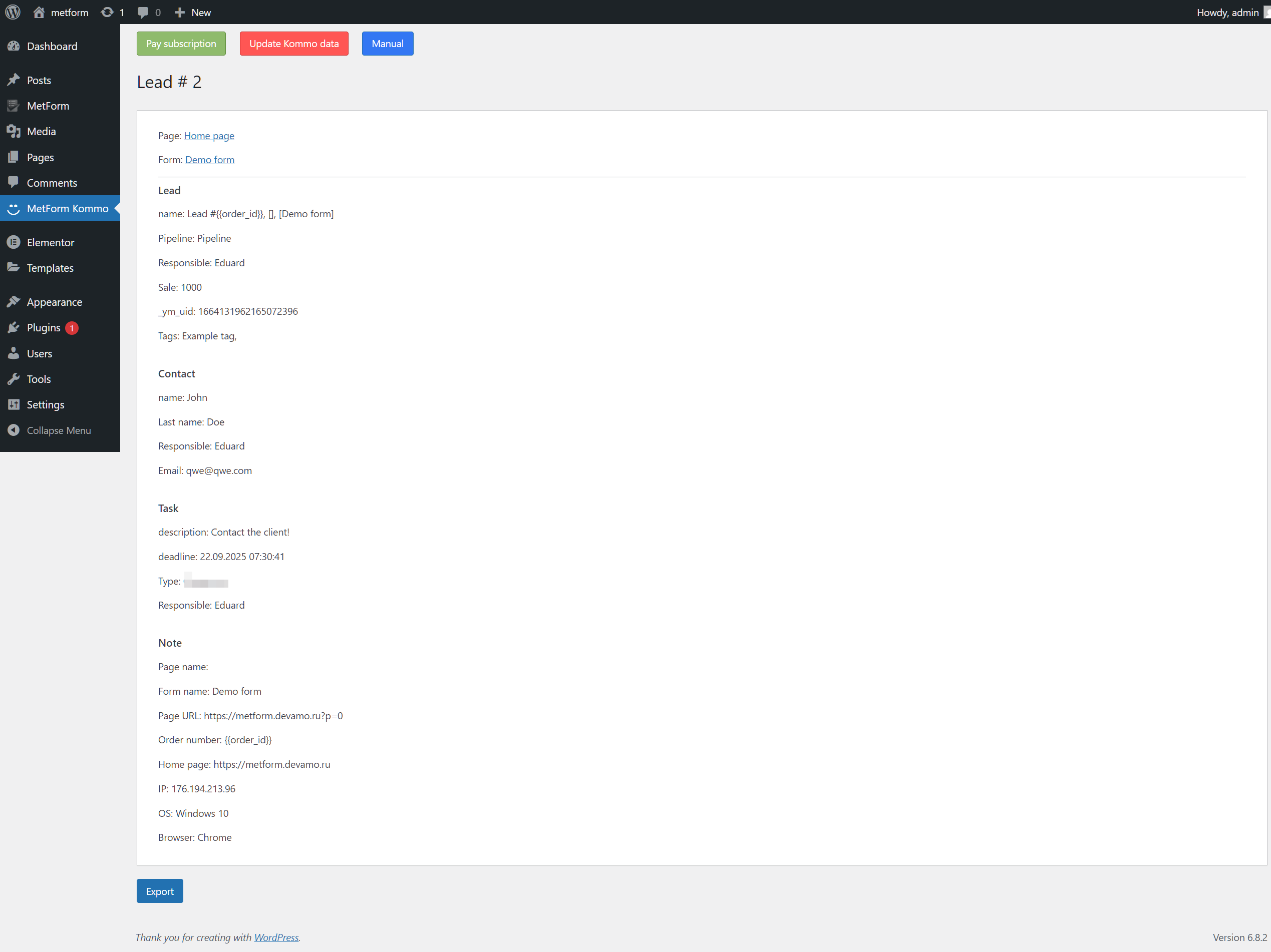Metform Wordpress integration with the Kommo
Integration cost
- 1 year − $70
- 6 months − $45
- 3 months − $30
- 1 month − $15
Add a site to the widget
If the widget is already installed in Kommo, it is not necessary to install it again.
To add a site to the widget, follow these steps:
- Go to your Kommo personal account and open the Settings > Integrations > Installed section.
- Find and click on the widget icon to open its settings.
- In the window that opens, add your website address and click Save.
- After saving, the site will be displayed in the "My Sites" list.
- Now you can install our plugin for integration so that all data from MetForm is sent to Kommo.
Installing the integration plugin
First, you need to add your site in the widget settings (Kommo) and only then install and activate the plugin!
To install the plugin for integrating MetForm with Kommo, first download it using the link above. After that, go to your website's Admin Panel, select the "Plugins" section and click the "Add New" button. Then click on the "Upload Plugin" link, select the downloaded plugin archive and click the "Install Now" button. After the installation is complete, activate the plugin by clicking the corresponding button.
Integration settings
Make the necessary settings at your discretion by specifying the lead name, selecting a responsible user, sales pipeline, stage, and so on. After completing the settings, click the Save button.
Explanation of form settings
Send to Kommo - if "Yes" is selected, the data from the form will be sent to Kommo.
Lead name - you can create a dynamic lead name using arbitrary text and selecting macros from the field on the right. For example, {{order_id}} is a counter of sent requests.
Responsible users list - select the responsible users to whom the lead, contact, company, task will be assigned.
Pipeline - select the pipeline in which the lead will be created.
Pipeline stage - you can select a pipeline stage or leave it as "Not specified".
Budget - if necessary, specify the lead budget, you can set it to 0 or leave the field blank.
Form fields - for each form field, you can select a lead/contact/company field to which the filled value from the form will be passed.
System fields - you can additionally pass the value of system fields to Kommo, they are not required.
Lead tags - if necessary, add tags for the new lead, you can use both macros and arbitrary text.
Lead task - if enabled, a task will be created in the lead. The task description can use macros.
Lead note - a note will be added to the lead, it can be composed of arbitrary text and macros.
Run salesbot - if you need to run a salesbot after creating a lead, then set the Status to Enabled and select the salesbot. If not all salesbots are displayed, you need to click the "Update Kommo data" button.
For any issues, create a support request or contact us on telegram.