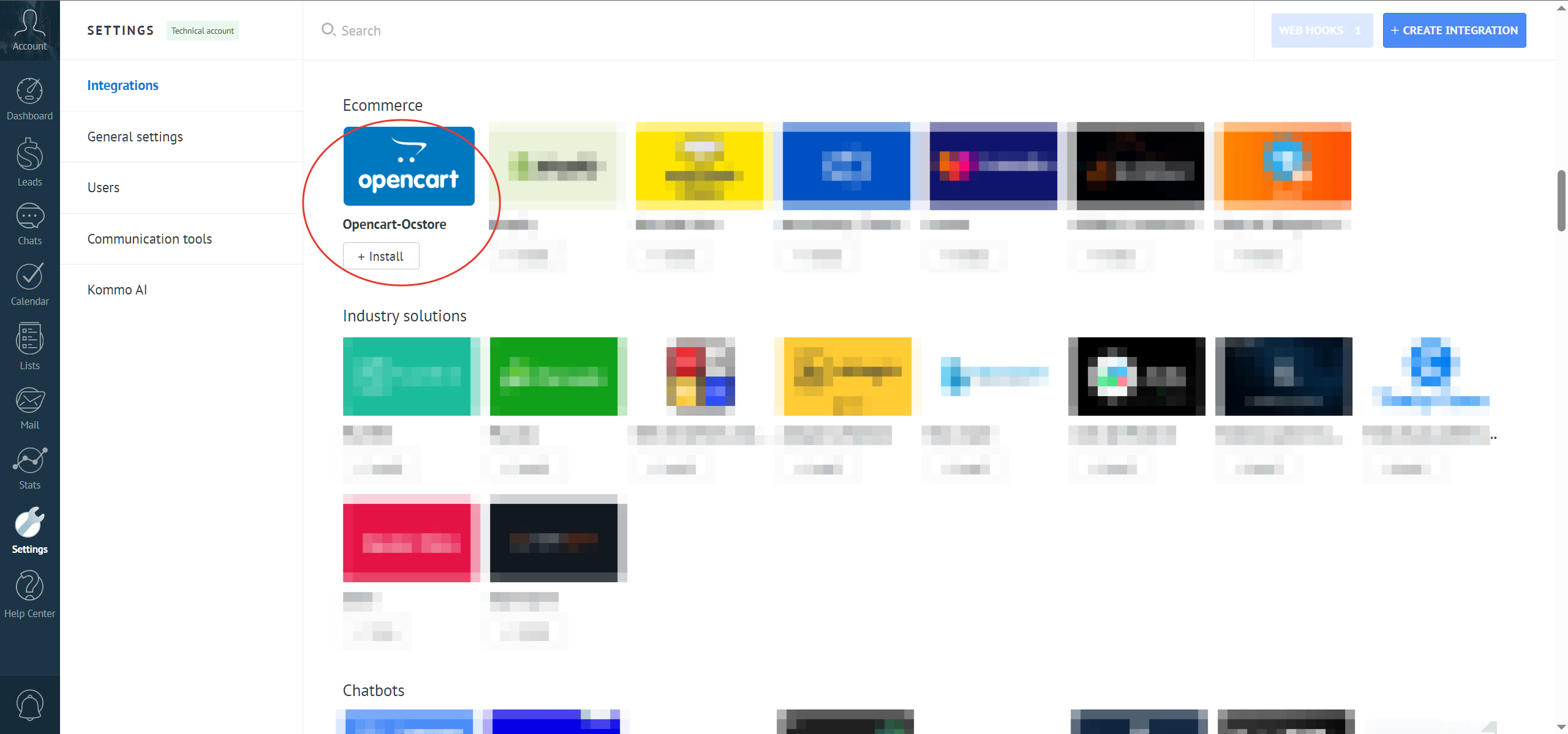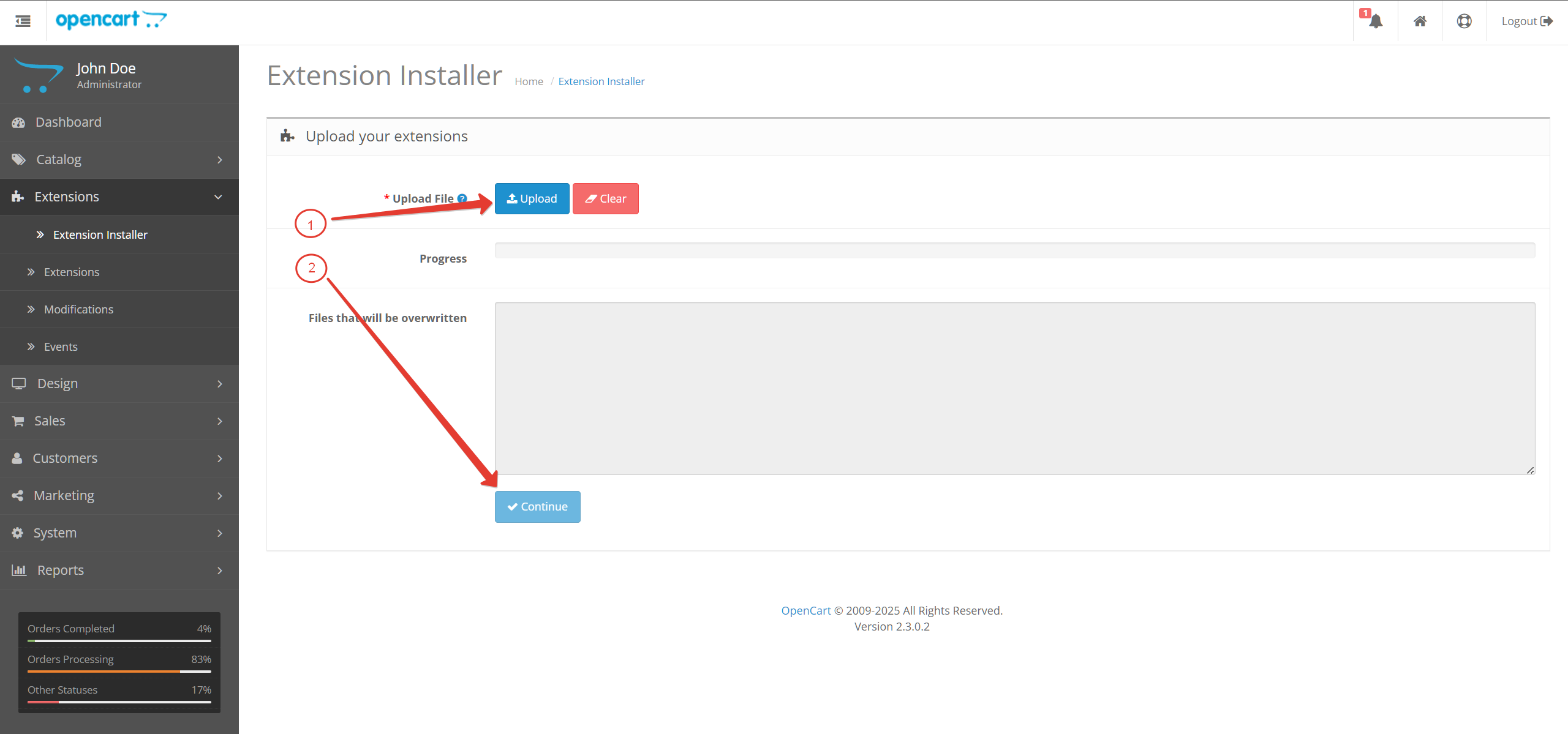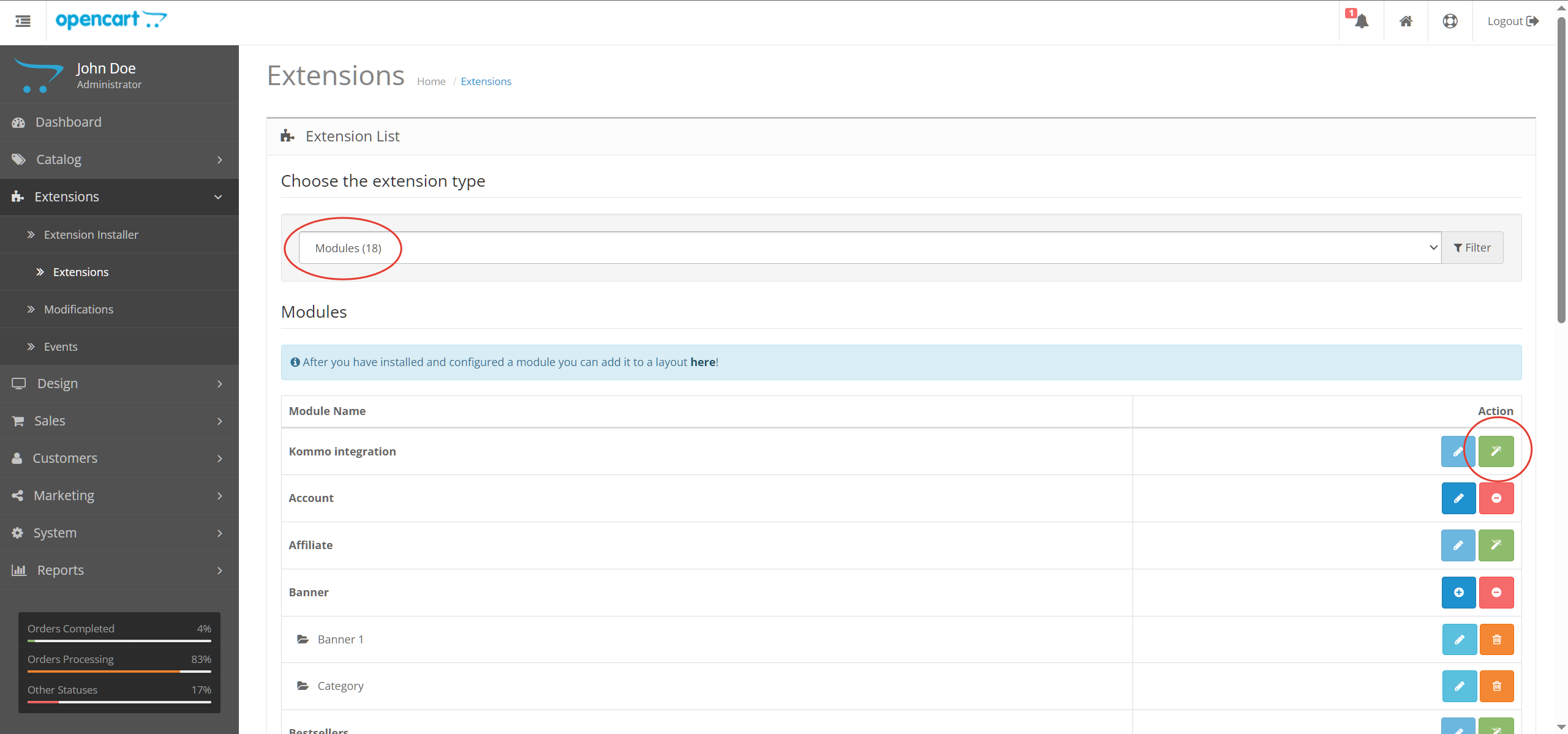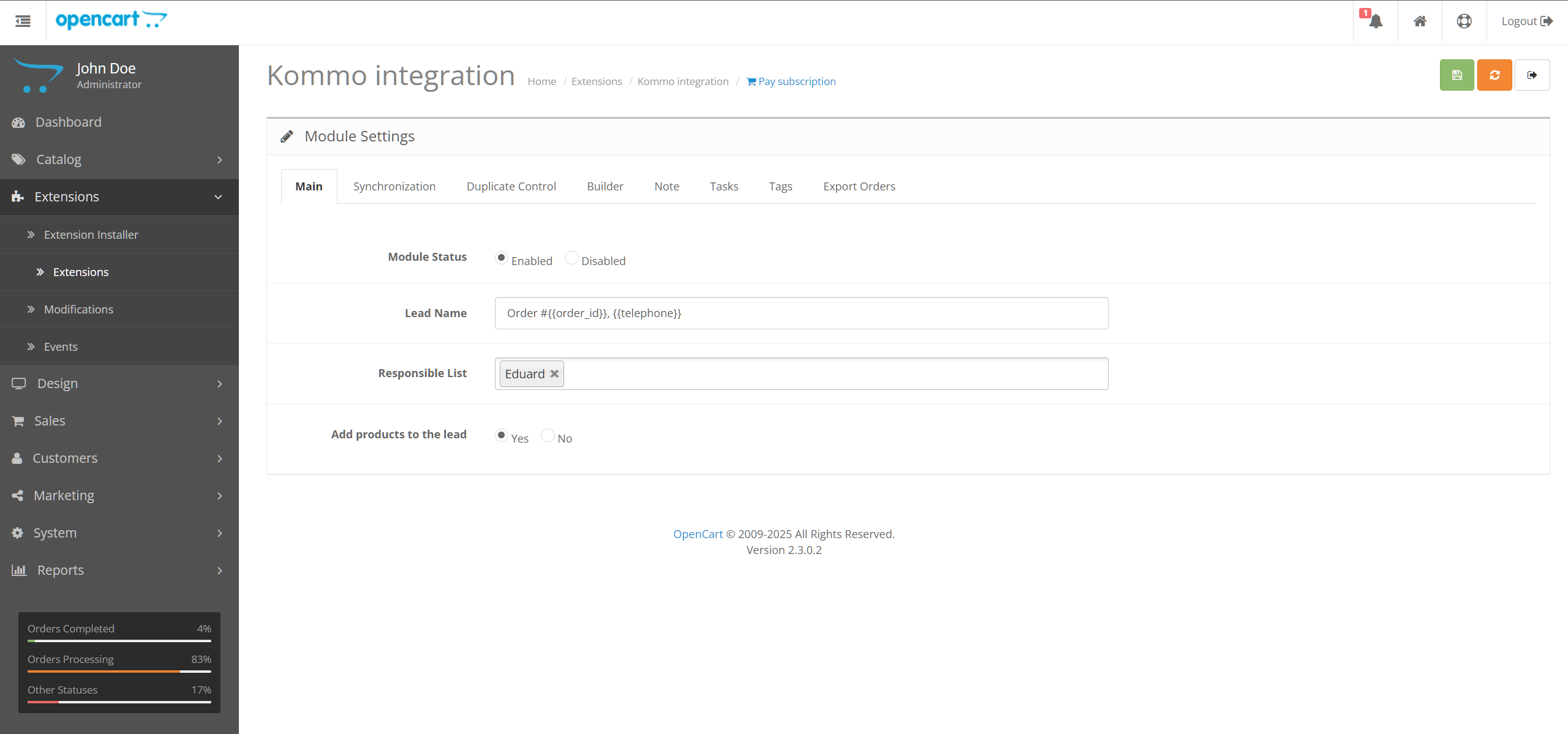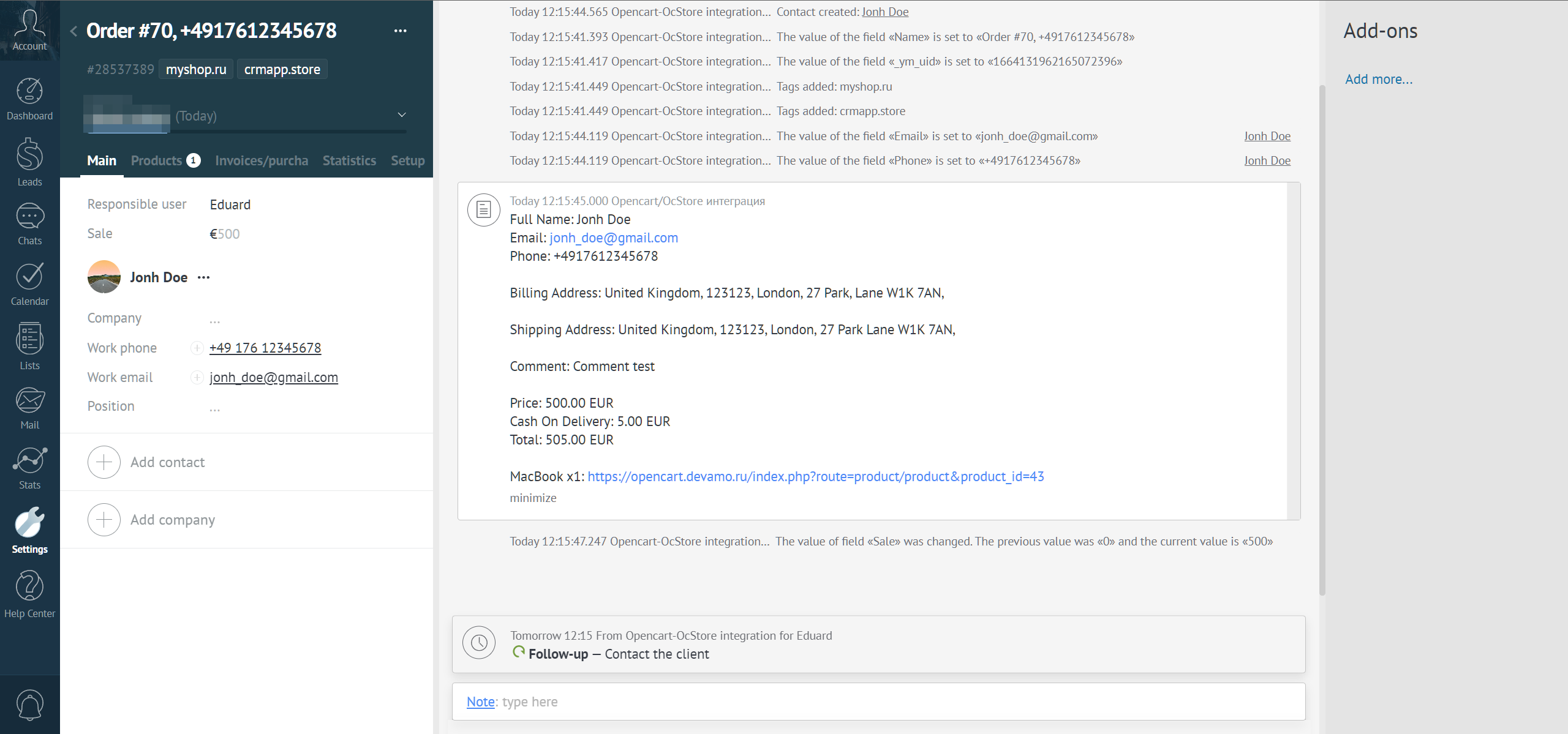Opencart-OcStore integration with the Kommo
Integration cost
- 1 year − $70
- 6 months − $45
- 3 months − $30
- 1 month − $15
Installing the Module in OpenCart/OcStore
- Go to the admin panel of your OpenCart/OcStore (your_site/admin).
- At the bottom of the page (footer), you will see the OpenCart version, for example: Version 4.0.2.0 – this means you are using OpenCart/OcStore 4.
- Open the for_opencart_4 folder and copy the installation file to your desktop.
*For OpenCart 3: first install localcopy-oc3.ocmod.zip, then refresh the modifications.
- Go to Extensions > Extension Installer and upload the installation file.
- For OpenCart versions 2.3 and 3, refresh the modifications after installing the module.
- Go to Extensions > Modules and activate the Kommo integration module.
Configuring Integration
General Settings
- Module Status: Enable to allow orders to be transmitted to Kommo.
- Lead Name: Specify a custom name using order fields wrapped in double curly braces (e.g., {{order_id}}).
- Responsible list: Select multiple managers to distribute leads in a round-robin fashion.
- Add Products to the Lead: If set to "Yes," products will be created and attached to the lead.
Synchronization
Map lead stages to order statuses so that changes in lead stages in OpenCart/OcStore reflect appropriately. It's recommended to remove unused order statuses via System > Localization > Order Statuses to avoid confusion.
Duplicate Control
Configure duplicate checks for contacts and companies based on phone numbers and email addresses. If "Reassign Responsible" is set to "Yes," the responsible user for the contact/company will match that of the created lead.
Builder
Set up the transfer of necessary order fields to Kommo fields. Typically, transferring firstname, lastname, email, and telephone to contact fields suffices, but all available fields can be used.
Note
Optionally, create a note for the lead. The note template can be customized using order fields wrapped in double curly braces ( {{order_field_name}} ).
Tasks
Configure the creation of tasks within the lead. Add one or more tasks as needed. If all tasks are removed, none will be created in Kommo.
Tags
Add tags to the lead using this section. Custom text and any order fields from the Builder tab can be used, wrapped in double curly braces.
Order Export
To export existing orders to Kommo:
- Select the desired orders.
- Click the Export button.
- Note that orders are exported to Kommo sequentially, which may take some time.
Integration testing
Before finalizing the setup, it's strongly recommended to place a test order in your store and thoroughly check the created lead, contact, or company in Kommo. Ensure all transmitted information is accurate and up-to-date to prevent future errors.
If any discrepancies are found, revisit the integration settings. Careful data verification will help avoid potential issues and streamline your workflow
For any issues, create a support request or contact us on telegram.